Email Template Setup
This admin screen is used to add an email template when the user forwards/reverts/approves/rejects the credit application in the user panel. Email template content can be set for any actions such as forward, revert, approve etc. As an when a particular action is completed, an email gets generated as per the configuration done in Email templete setup.
View
After selecting the email template setup from the workflow module, the User lands on the screen where the user can view already added/existing email templates with the add email template button.
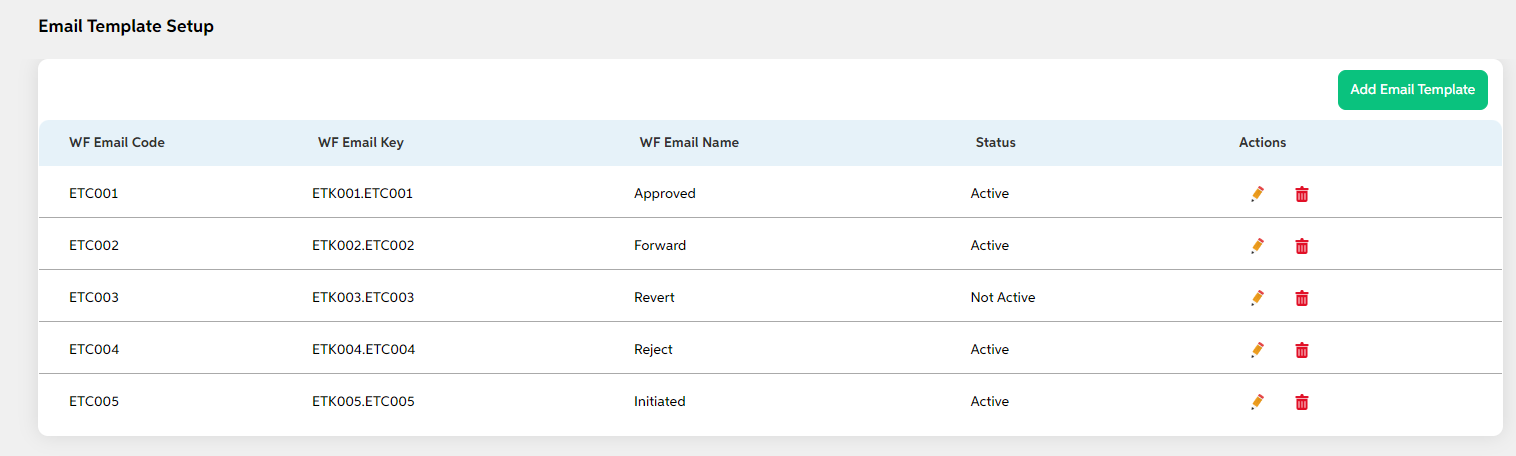
Users can view the below details of already added email templates:
- WF Email code
- WF Email key
- WF Email Name
- Status
- Actions (Edit and Delete)
Add
The user can click on the add email template button to add email templates. Users can enter details in the below fields and click on the save button. As the user saves, it is displayed on the view screen. If the user wants to cancel adding an email template, the user can click on cancel. The user views a pop-up saying “Are you sure you want to cancel. All unsaved data gets discarded” with a yes/no option.
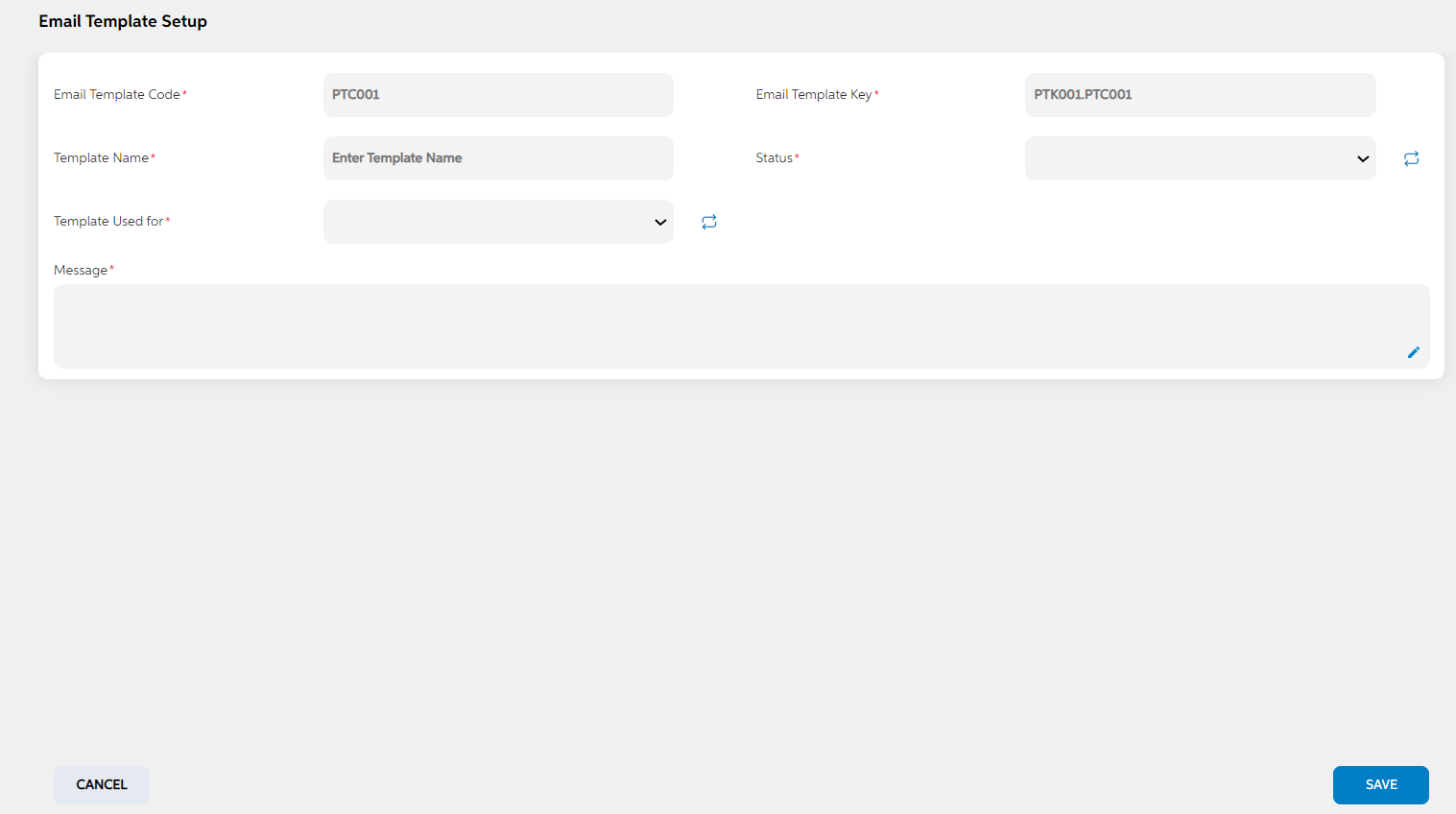
| Screen name | Field names | Description | Mandatory/non mandatory | Field type |
|---|---|---|---|---|
| Email Template Setup | Email Template Code | Code is auto generated by system. This code is currently a placeholder field, this can be used to link this record to matching record in any other third party or core system. | Mandatory | Auto populated |
| Email Template Key | key is auto generated by system. This key is used to link this record to another record in other admin screens. | Mandatory | Auto populated | |
| Template Name | Name of the email template | Mandatory | Alpha Numeric | |
| Template Used for | To define the email template for which workflow action | Mandatory | Dropdown | |
| Messages | To define the content of the email to be sent for that email template | Mandatory | Text Box | |
| status | Status is to mention if this is active or inactive. If this is marked as inactive, then it will not appear on the respective screens. | Mandatory | Dropdown |
Edit
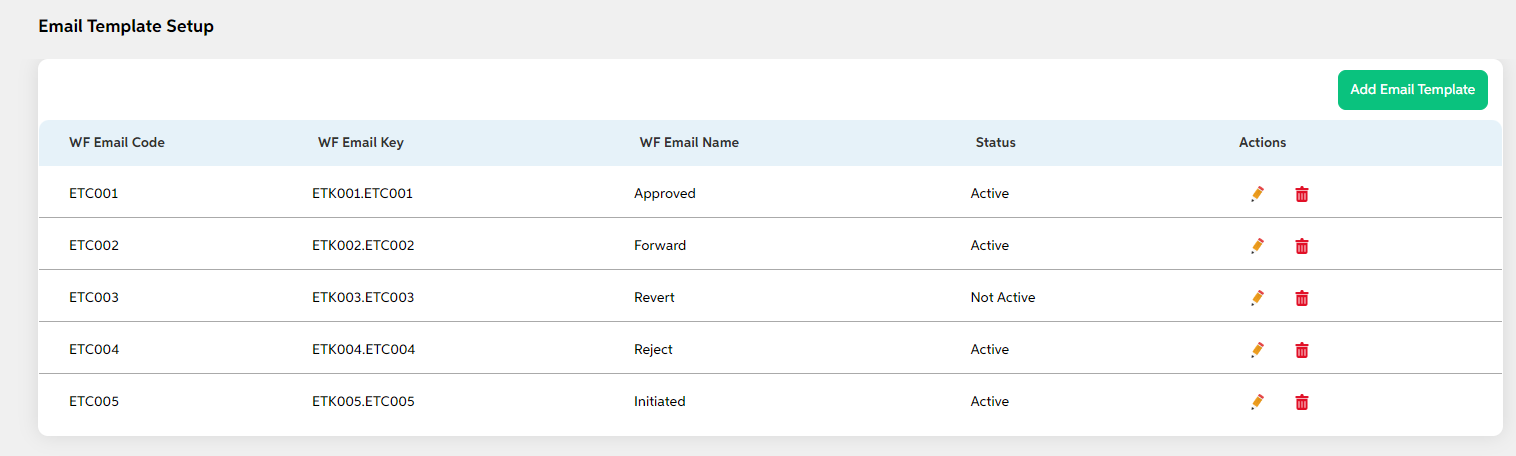
The user can edit the details of already added email templates by clicking on the edit icon under the actions tab on the view page and saving the changes. Users can cancel the changes made by clicking on the cancel button. The user views a pop-up saying “Are you sure you want to cancel. All unsaved data gets discarded” with a yes/no option.
Delete
If the user wants to delete any email template, then the user can click on the delete icon under the actions tab. The user views a pop-up for confirmation “Are you sure you want to delete it?” with a yes/no option/ User can choose to clock on yes and delete it.
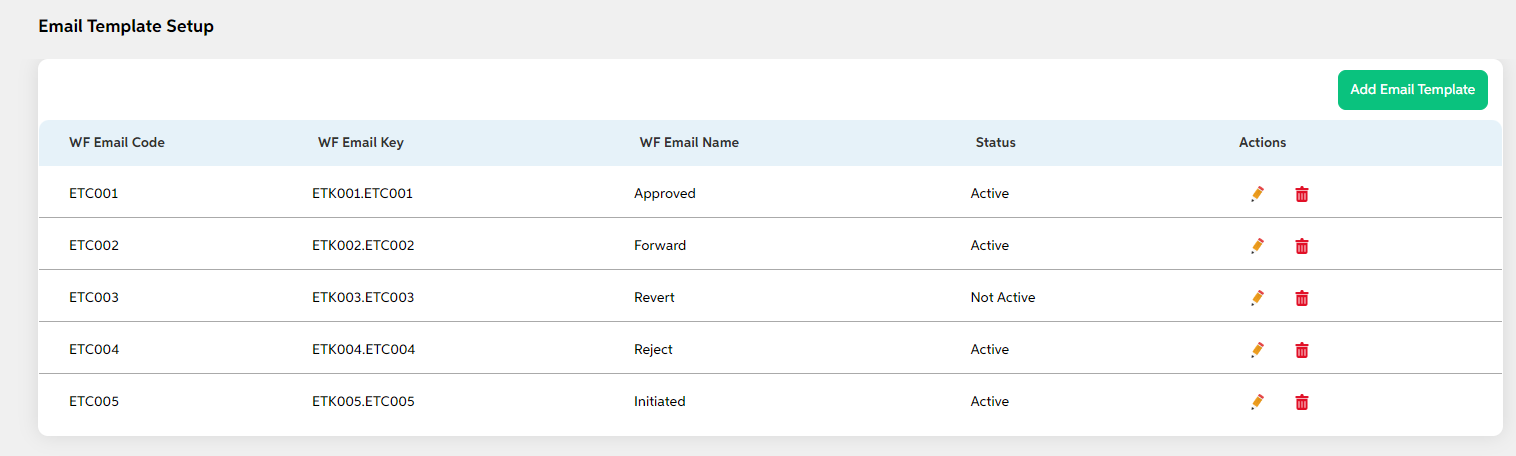
Prerequisites Configuration
| Prerequisite of this screen | Screen name | Reflection in the user panel | Reflection in the admin panel |
|---|---|---|---|
| No prerequisite screen to be created | Email Template | This is used in admin panel | Workflow - workflow engine |
In this topic